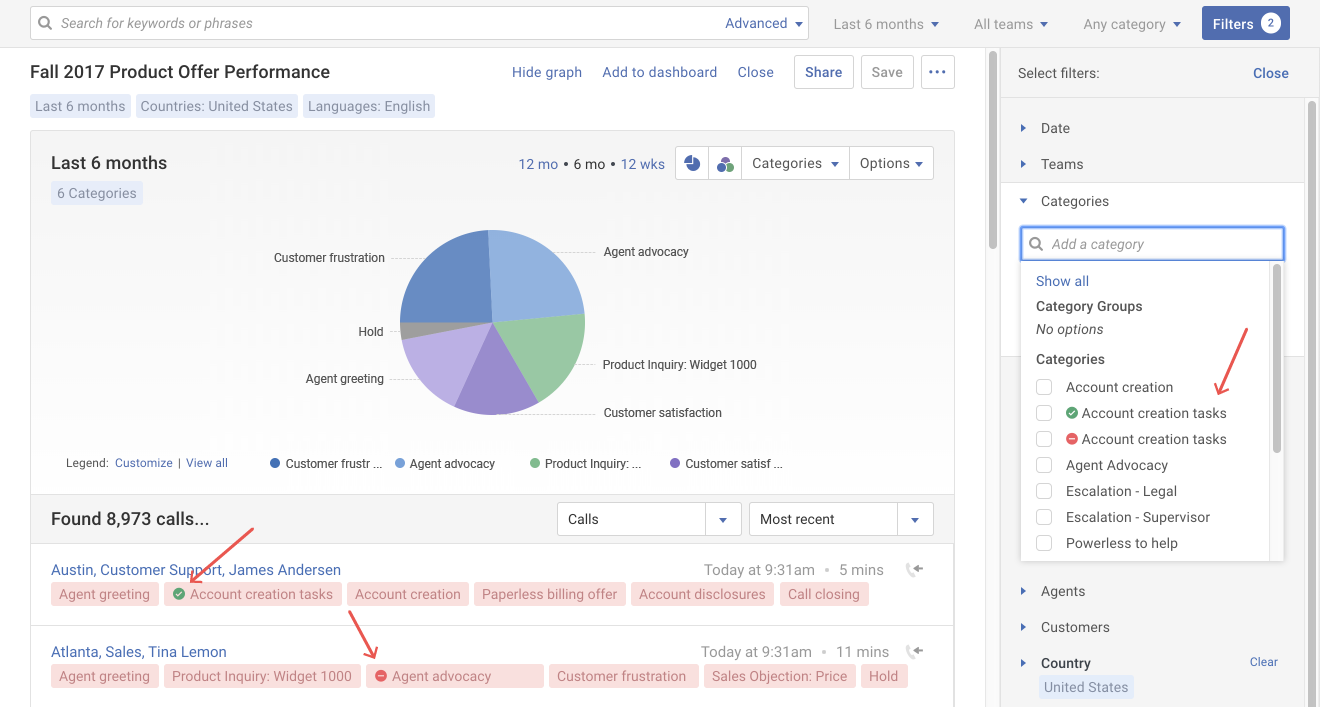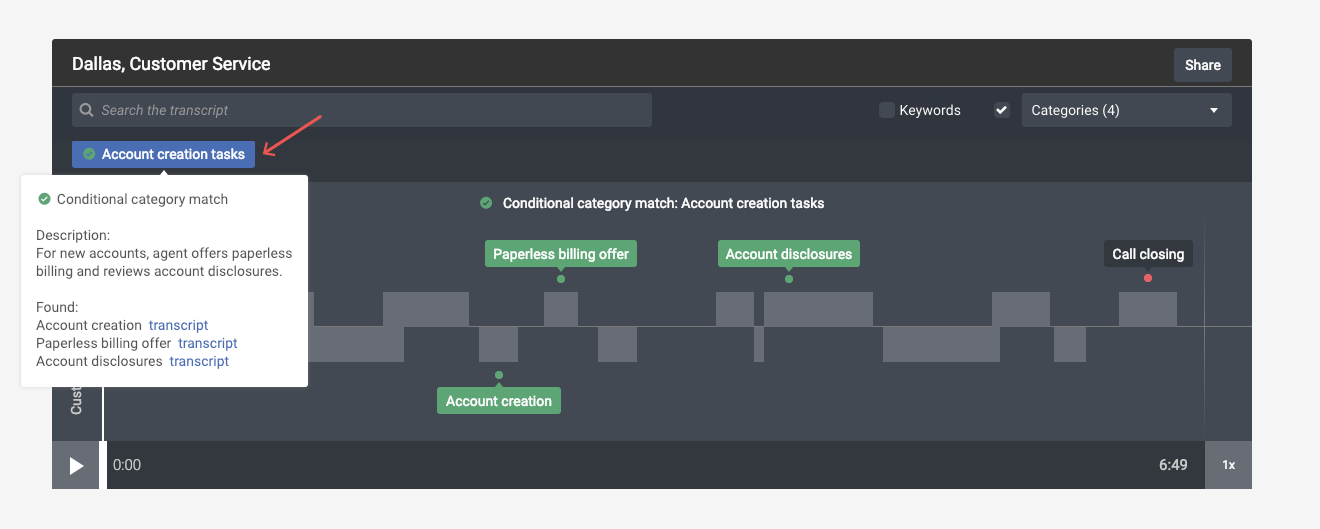Overview:
Categories look at transcript phrases to help you track a key event found on a call. Sequential categories build on this by looking at categories to help you track a sequence of key events found on a call.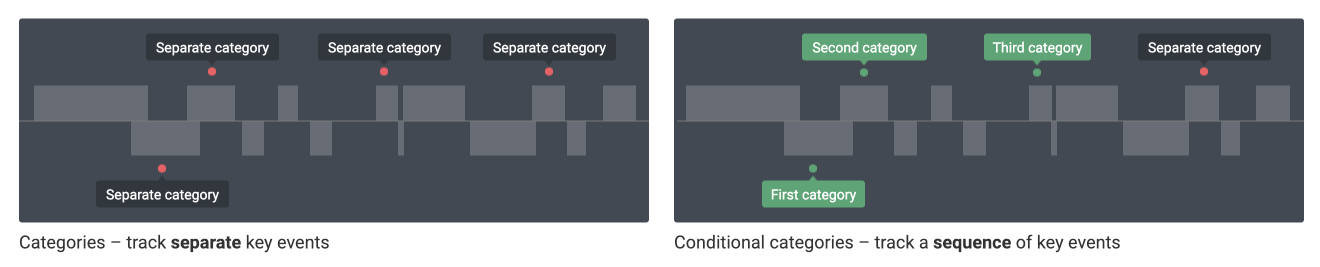
If your business objectives require an agent to complete a specific sequence of events in a specific order, sequential categories can be used to show whether or not the sequence was performed correctly.
While sequential categories may be referenced by anyone, they are created by trained team members (category creators).
Sequential categories make it easy to:
- Track whether or not a sequence of business objectives were met on the call.
- Visually see where the key events sequence occurred in a call.
- Easily filter calls which contain the sequence of key events.
- Customize report graphs to show how frequently the key events sequence occurs across your calls.
Sequential categories scenario:
Suppose you wanted to see if an agent covered both the paperless billing offer and account disclosures whenever a new account was created. The sequence of key events would look for the category Account creation on a call followed by the categories Paperless billing offer and Account disclosures.

This sequential category is called Account creation tasks.
Finding calls with sequential categories:
Your call list may include calls with sequential category matches (![]() ) or misses (
) or misses (![]() ). You may also filter your call list by matches or misses using the categories filter.
). You may also filter your call list by matches or misses using the categories filter.
Sequential categories icons:
| A green checkmark indicates all categories in the sequence matched. | ||
| A red "not" symbol indicates one or more categories in the sequence either did not occur or occurred in the wrong order (also known as missed). | ||
Viewing calls with sequential categories:
When you open the call, you'll see the sequential category listed below the search field. Hover your mouse over the sequential category name. The category matches will be highlighted in green.
Likewise you can see when a sequential category missed one or more categories in the sequence. Only the matching categories found are highlighted in green.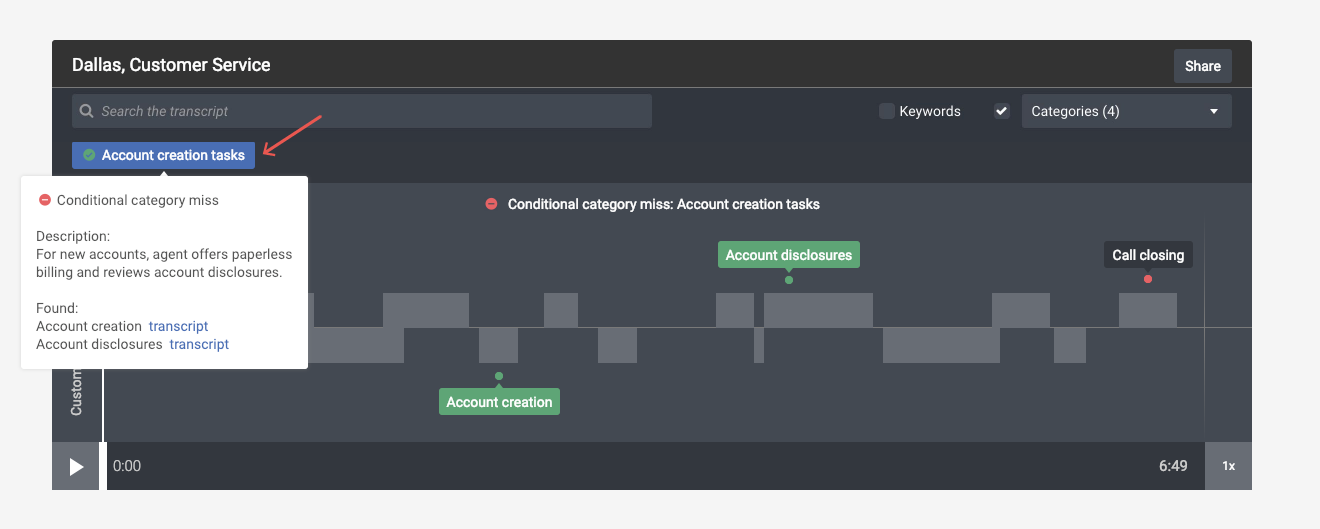
Sequential category examples:
| Scenario #1 - Advocacy agent response Sequential categories can show how often an agent proactively advocated to help the customer when one or more customer triggers occur. In this scenario, only one of the trigger events must occur. |
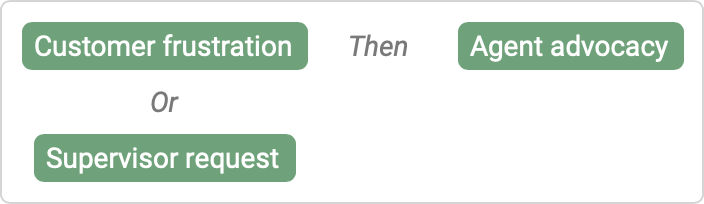 |
|
The sequence of key events would look for either Customer frustration OR Supervisor request to occur, and then check for the category Agent advocacy. |
||
| Scenario #2 - Account creation tasks Suppose you wanted to see if all required tasks where covered whenever a trigger event occurred (for example, a new account was created). |
 |
|
The sequence of key events would look for the category Account creation on a call followed by the categories Paperless billing offer AND Account disclosures. |
||
Scenario #3 - Optimal sales conversion
Sequential categories may be set up with more than two steps. Suppose you wanted to see how often the sale was closed when an offer was presented to an inquiring customer.
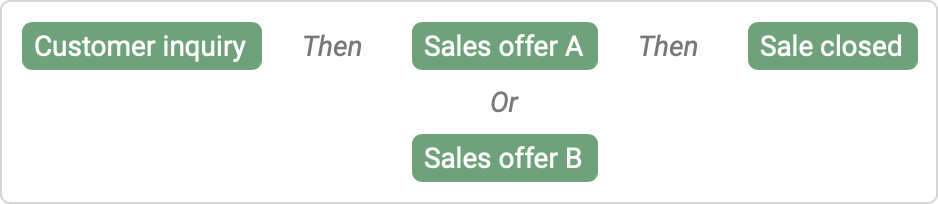
The sequence of key events would look for the trigger category Customer inquiry on a call followed by either Sales offer A OR Sales offer B, and then look for the category Sale closed.
What's next?